There are two type of circles that come up under your cursor when you click with tablet pen in windows. Here is how to remove them:
Ring 1: show when users left click
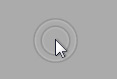 1. Run... gpedit.msc (only for windows pro)
1. Run... gpedit.msc (only for windows pro)2. User Configuration - Administrative Templates - Windows Components - Tablet PC - Cursors
3. Enable Turn off pen feedback
or just http://goo.gl/kgZHv and run the files for automatic adjustments
2. Under Pen Options - Double click on '' Press and Hold ''
3. Uncheck '' Enable press and hold for right-clicking '
Also to avoid miss clicks go toChange from Hover click to Click & Tap
1. Wacom settings / Advanced
2. change from Hover to Click & Tap

No comments:
Post a Comment